How to use Anki to learn bird sounds
Maybe you're new to birding or traveling somewhere with unfamiliar birds. Maybe you have a season of point counts coming up. Maybe you're just tired of all your ear birder pals finding all the birds before you do.
You've just gotta learn those bird sounds.
As I've written before, there are many resources available to learn bird vocalizations. When you want to test yourself using your own sound files, however, it seems the options are limited. Shuffling mp3s works but I've always found the experience wanting and haven't had much lasting success.
Enter Anki. Anki is free flashcard software that is built around the concept of spaced repetition. Basically, as you keep working with it, you'll be tested more often on things you are less confident about instead of endlessly confirming things that you do. Efficiency!
For our purposes, one of the best features of Anki is the ability to embed media into your flash cards. The "front" of the card can be an audio file (or photo or video) while the "back" can be the name of the bird. You can create "decks" of specific species you want to study.
My initial excitement at the discovery of Anki was tempered by the tedious process of having to create an individual flashcard for every sound you want to include in your deck. To study a group of four species, each with 5 sounds, would mean manually creating 20 individual cards. And if you have to study 100 species . . .🫠
...BUT! I recently found out the Anki community has created numerous "add-ons" that add functionality to Anki. The Media Import add-on allows you to automatically create a deck of flashcards from a folder of sound files. By default it creates a card for each sound file with audio on the front and the file name on the back, so as long as your sound files have the bird's name in the title, you're good to go!
Anki is popular for language learning, med/law school, and other memorization-intensive activities, but I've never heard of birders using it for learning bird sounds. The interface doesn't wow you and it takes a bit of setting up (hence this walk-through), but once you start using it to study sounds it has an uncluttered look and feel with a nice keyboard interface. There are also mobile versions of the app with the ability to sync your data across devices.
With a winning combination of flexibility and efficiency, birders of any experience level would benefit from having Anki in their toolbox.
So lets get to it!
How to install Anki and batch import sound files
Installing Anki
First go to https://apps.ankiweb.net/ and click on the big blue download button.
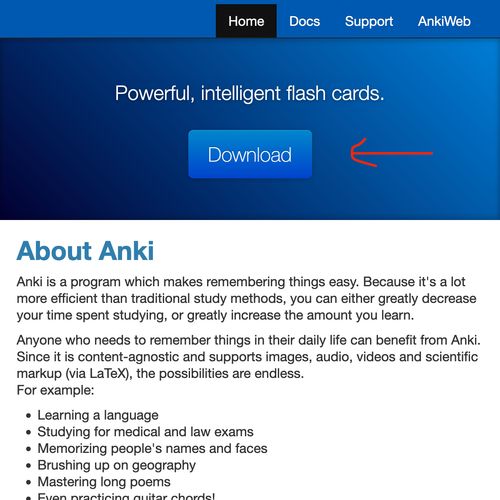
This scoots you down to where you choose your operating system and start the actual download.
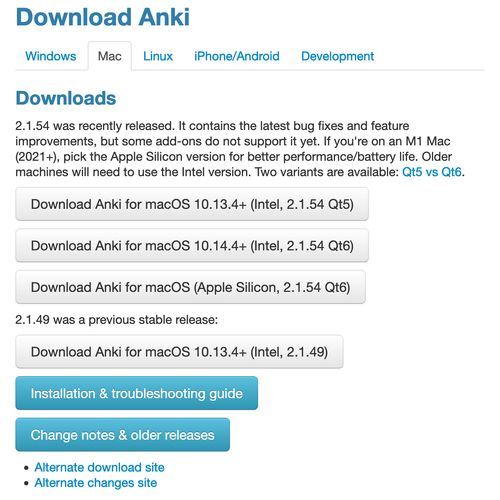
Installation will vary by operating system but on Mac you just drag the app into your applications folder.
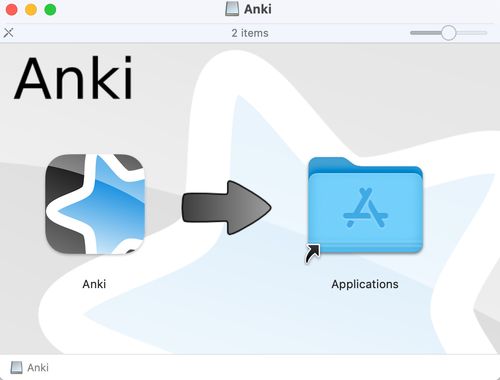
When you open Anki, it will look something like this:
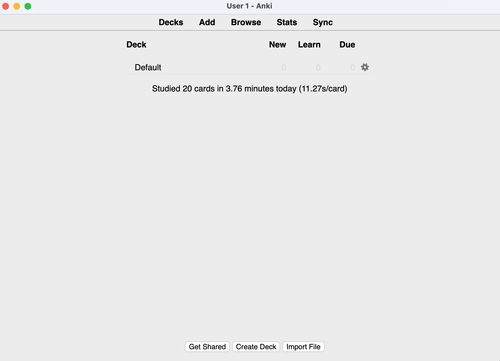
Installing Media Import Add-on
Now we need to install the Media Import Add-on which can be found here. After perusing the introduction, scroll down to the Download section and copy the given download code.
Update from 2025: there is now Media Import 2 for more recent versions of Anki
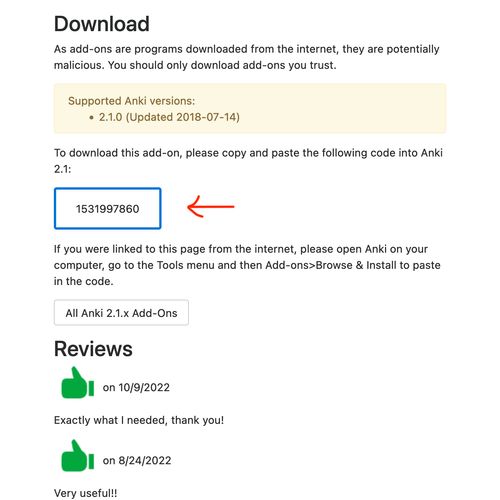
In Anki, go to the Tools menu → Add-ons → Get Add-ons... paste in the code and click OK.
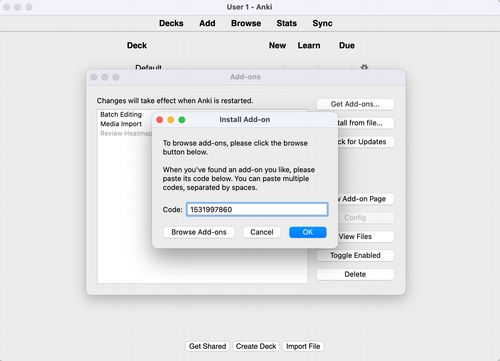
After it installs you'll need to close and reopen Anki for the add-on to be enabled.
Gathering Sound Files
You can use whatever sound files you want – that's the beauty! Personally, I like using the Cornell Guide to Bird Sounds as a starting point which you can then supplement with sounds from Xeno-Canto and your own personal stash.
Once you have the sound files you want to study, copy them into a folder on your computer.
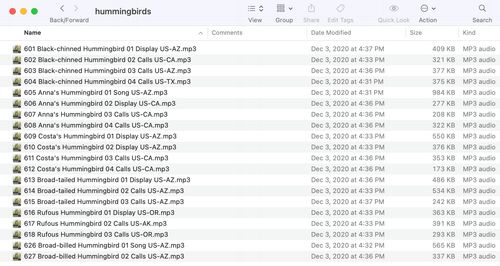
Batch import files to create a study deck
Go to the Tools menu in Anki, click on the newly added Media Import...
For Media directory click on browse and select the folder with your sound files. There are some options you can explore but I use the default Basic note type with Media on the front and File Name on the back. Click OK to create the new deck.
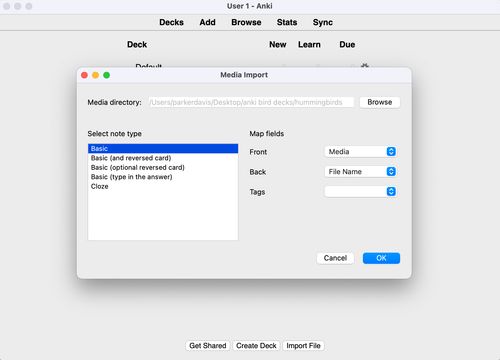
A message pops up letting you know it created a new deck. The deck will be named MediaImport on the Anki home screen. You can rename the deck by clicking the cog button to the right of the name, then rename.
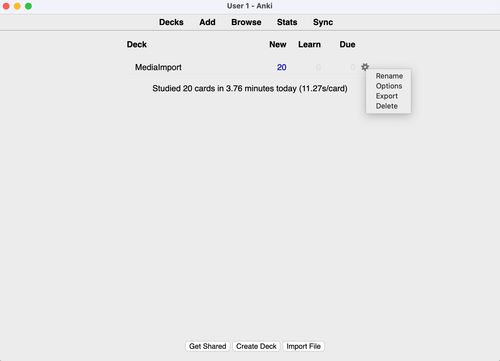
Also in the cog button, you should select Options and select Random for Insertion Order.
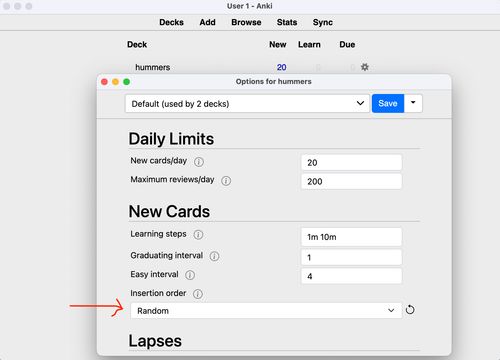
Anki basics
Now you are ready to study some bird sounds!
From the home screen, click on the name of the deck you want to study, then click the Study Now button.
It should start playing a random sound. Once you think you know what it is, press space bar to show the back of the card which will be the sound file name.
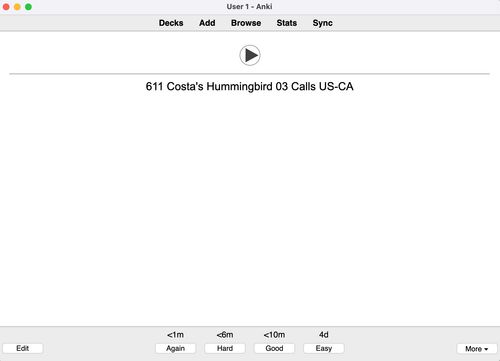
After you reveal the answer there are four buttons to indicate your confidence for that sound. There are times above each button indicating how long before Anki will test you on the sound again. You can click them or use your keyboard to press 1-4 for Again, Hard, Good, and Easy. Then on to the next sound!
Onward
You can create as many decks as you want with any variation of sounds you can dream up, whether it be groups of similar sounding calls, overviews of specific habitats, or loudest shriekers only.
To enhance the Anki card experience you could install the Batch Editing add-on to quickly add images and spectrograms to your audio cards. You could use Anki to test yourself on visual identification e.g. import a set of photos of hawks in flight.
Anki is a good free tool with a lot of flexibility. That being said, for the task of learning bird sounds there is still room for improvement and I've got project ideas simmering that would optimize learning bird sounds even more but... I'll leave that for another post.
Let me know your favorite ways to learn bird sounds → parker@birdsmakesound.com
